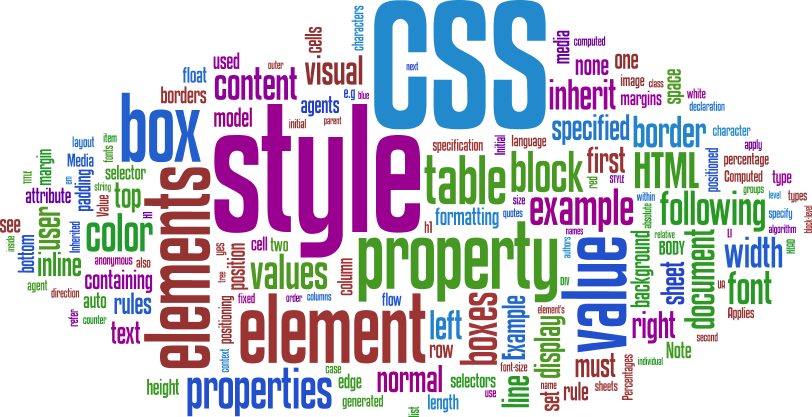Hi friends
Today I come with new thing. People are taking keen interest in web designing. In the case when you write a long css and html you do lots of hard work but you made many mistake which are harmful for you so I bring some thing for you which can reduce you hard work, time and efforts and you can write clean and proper html and css. There are many html editors are available in the market with you can write the clean and proper html and css. Here I am going to describe some of the best html and css editor.
ADOBE DREAMWEAVER
Adobe dream weaver is the most popular web development software. It is very best software to edit the document. In this software you can edit html, css, JavaScript, php and many others. It is very powerful tool the mostly developer use the dreamweaver.
Coffee Cup.
It is the one of my best html and css editor I am using it to edit the html and css document and believe me it is very easy to use . You don’t need to learn eat you can use it very easily. You can manage project and mange your website through coffee cup.
Aptana studio
Aptana studio is interesting web development software you can manage you WebPages through it easily. It has colorful code and line numbering and quick button for browser.
NOTE PAD++
It is very simple best editor. It is the replacement of notepad it has many features such as syntax highlighting. Multi tab system and supported many languages. It is free you candownload it from here.
Context
Context editor is updates from notepad ++ . you can open many tabs at time and great syntax highlighted for many programming languages and supported many languages.
Conclusion
Now you can choose best editor which you can use easily. Please share our post with your friend and don't forget share our post with your friends.